Green Feathers 3rd Gen exporting and saving footageUpdated a month ago
This guide shows you how to export and save footage recordings using a WiFi Bird Box Camera 3rd Gen.
- Before you begin
- 1. Video
- 2. Let’s get started
- 3. Finding the Photo Album in the app
- 4. Exporting the video to your phone
- Next Steps
Before you begin
You will need a 3rd Gen Green Feathers Wi-Fi or wired IP camera that is connected to an internet router.
Make sure you've inserted a micro SD card.
You will need the Green Feathers app:
1. Video
2. Let’s get started
Select your camera, and either in the live view screen or when viewing playbacks, tap the screenshot button once to take a screenshot, or tap the record button once, then tap it again to begin and end a video recording:
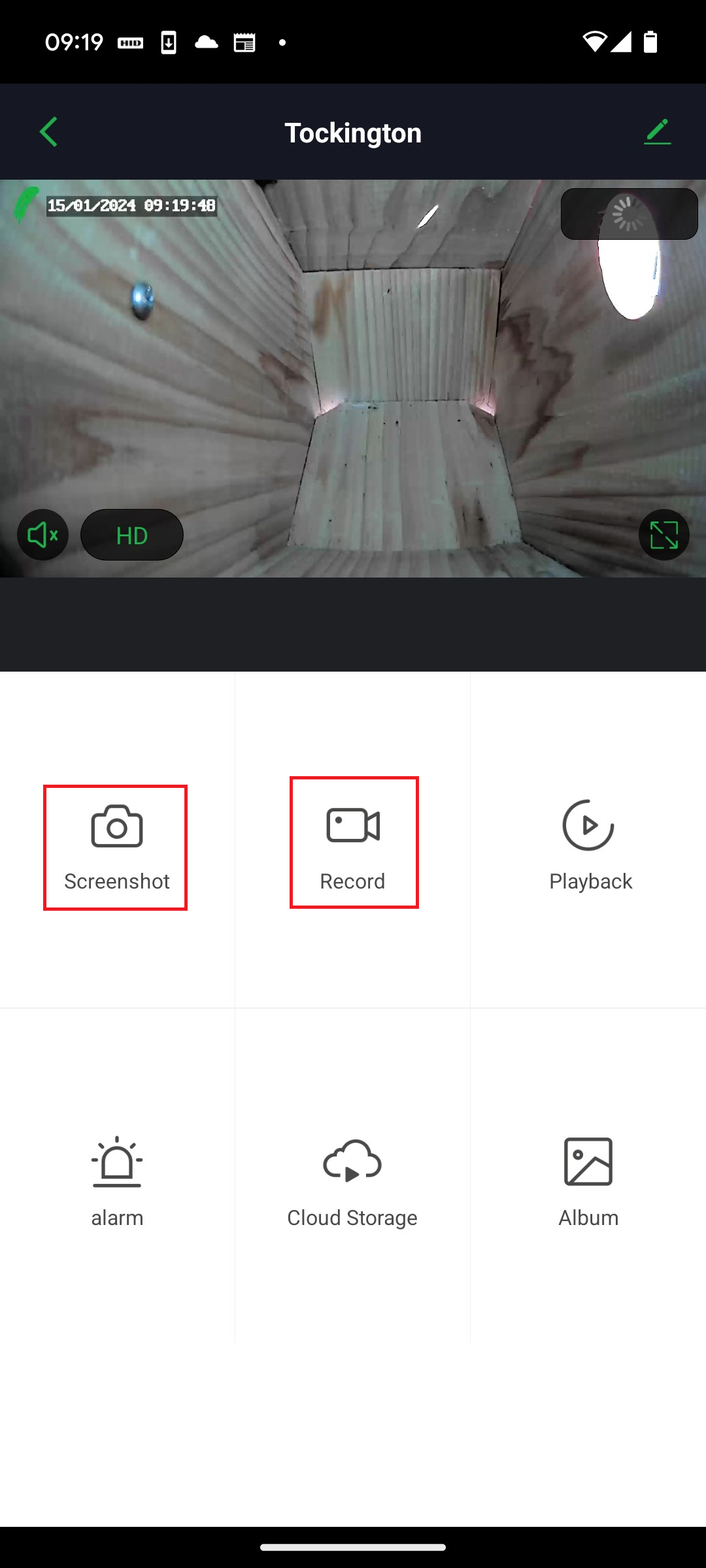
You will then see a message pop up to confirm the video or picture has been saved to your phone gallery:

3. Finding the Photo Album in the app
This folder needs to be accessed within the app rather than within the phone menu. Scroll down on the menu below the camera live view to see the Photo Album option:
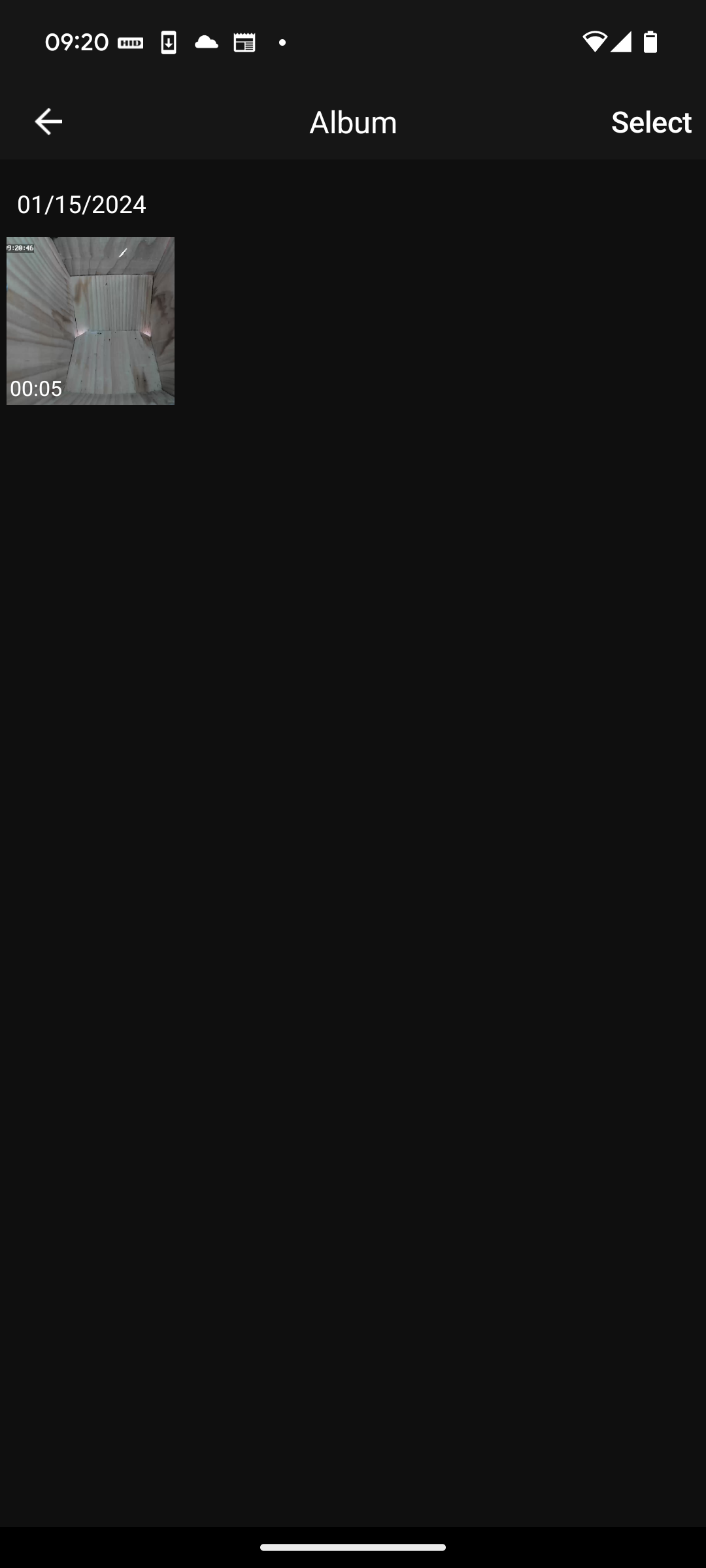
You can see your videos and screenshots on the next page, select which one you'd like to export:

4. Exporting the video to your phone
At the bottom of the screen, select the share icon:
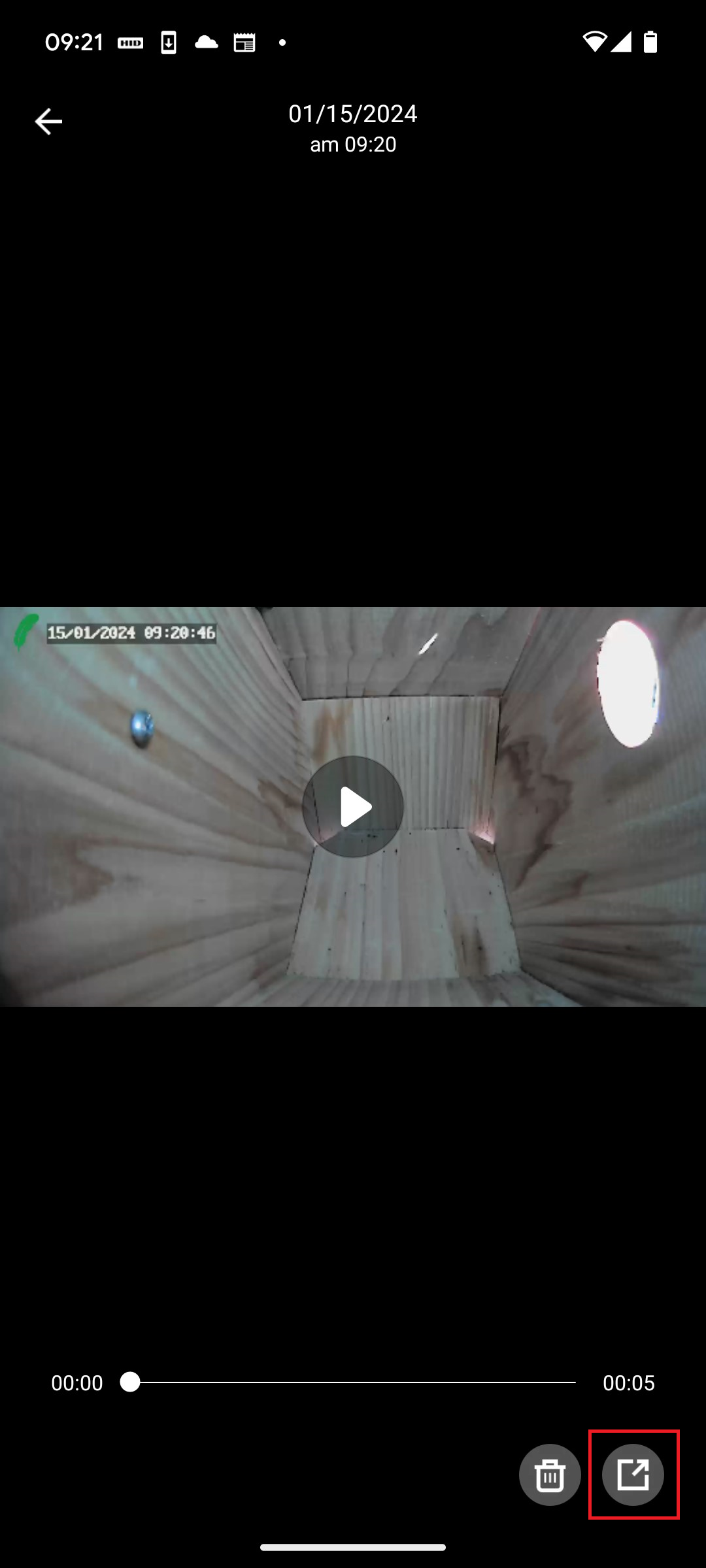
Now you can choose to save the file to your device or share it directly to an app such as Whatsapp or Instagram.

Need more help?
If you need help with anything else please check out our other guides or get in contact.
